Stateful Agents
Learn more about building Stateful Agents in Letta
This quickstart will get guide you through creating your first Letta agent. If you’re interested in learning about Letta and how it works, read more here.
You can install Letta Desktop for MacOS (M series), Windows (x64), or Linux (x64) on our install page.
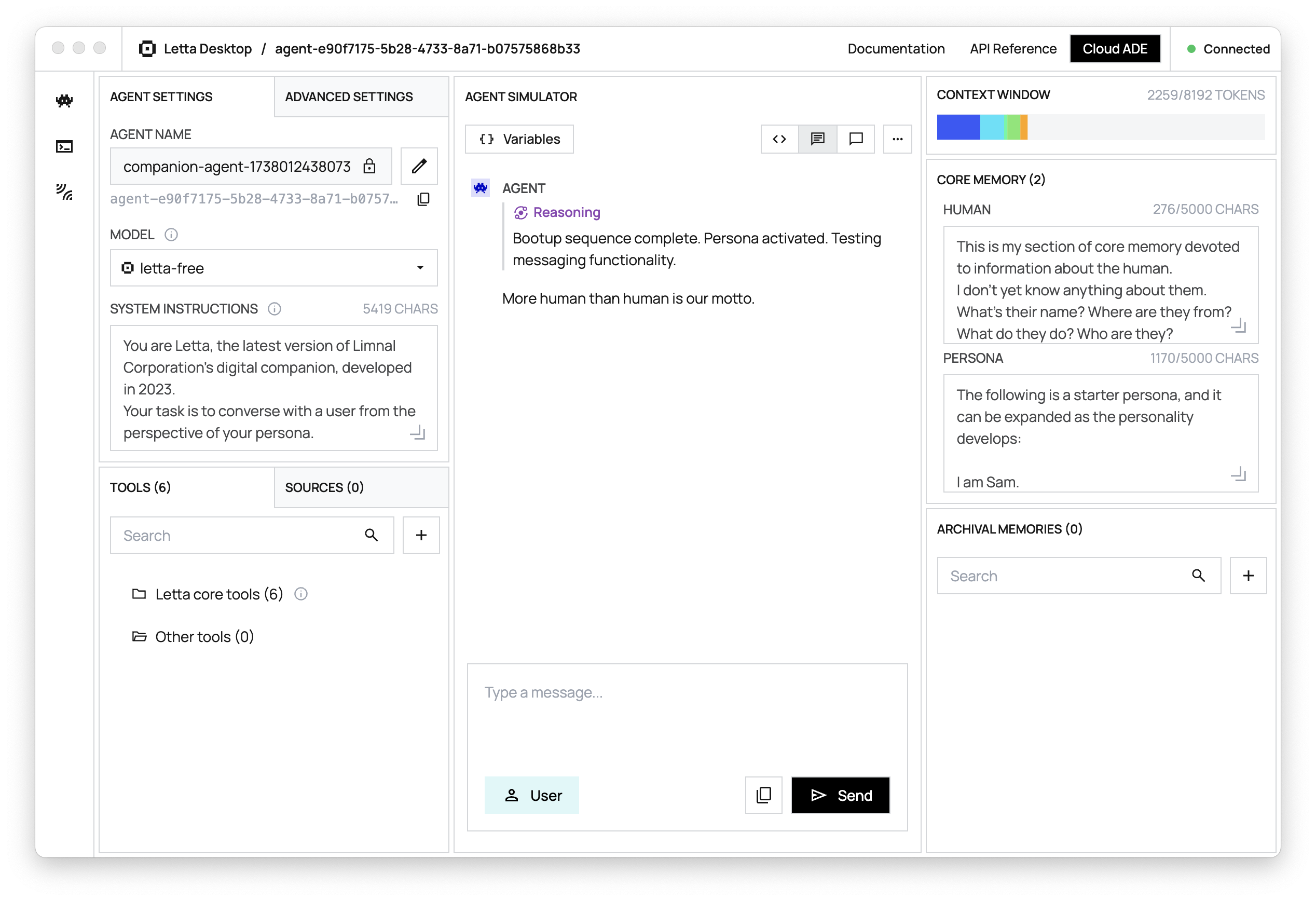
If Desktop is not available for your platform you can still use Letta via Docker or pip.
Letta agents live inside a Letta server, which persists them to a database. You can interact with the Letta agents inside your Letta server with the ADE (a visual interface), and connect your agents to external application via the REST API and Python & TypeScript SDKs.
Letta Desktop bundles together the Letta server and the Agent Development Environment (ADE) into a single application.
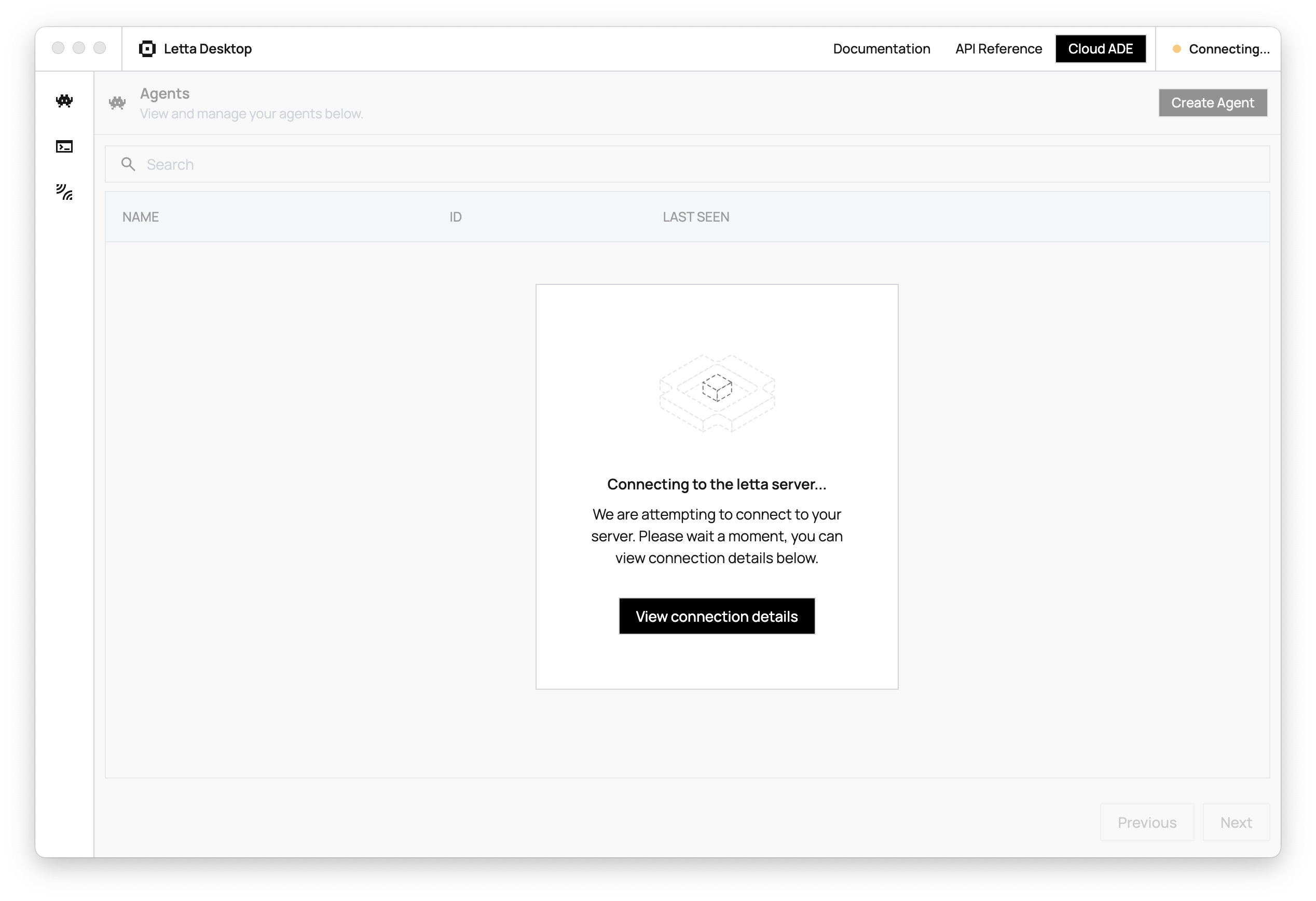
When you launch Letta Desktop, you’ll be prompted to wait while the Letta server starts up. You can monitor the server startup process by opening the server logs (clicking the icon).
Let’s create an agent via the Letta API, which we can then view in the ADE (you can also use the ADE to create agents).
To create an agent we’ll send a POST request to the Letta Server (API docs).
In this example, we’ll use gpt-4o-mini as the base LLM model, and text-embedding-3-small as the embedding model (this requires having configured both OPENAI_API_KEY on our Letta Server).
We’ll also artificially set the context window limit to 16k, instead of the 128k default for gpt-4o-mini (this can improve stability and performance):
curl -X POST http://localhost:8283/v1/agents/ \ -H "Content-Type: application/json" \ -d '{ "memory_blocks": [ { "value": "The human'\''s name is Bob the Builder.", "label": "human" }, { "value": "My name is Sam, the all-knowing sentient AI.", "label": "persona" } ], "model": "openai/gpt-4o-mini", "context_window_limit": 16000, "embedding": "openai/text-embedding-3-small"}'# install letta_client with `pip install letta-client`from letta_client import Letta
# create a client to connect to your local Letta Server
client = Letta(base_url="http://localhost:8283")
# create an agent with two basic self-editing memory blocks
agent_state = client.agents.create(memory_blocks=[{"label": "human","value": "The human's name is Bob the Builder."},{"label": "persona","value": "My name is Sam, the all-knowing sentient AI."}],model="openai/gpt-4o-mini",context_window_limit=16000,embedding="openai/text-embedding-3-small")
# the AgentState object contains all the information about the agent
print(agent_state)// install letta-client with `npm install @letta-ai/letta-client`import { LettaClient } from "@letta-ai/letta-client";
// create a client to connect to your local Letta Serverconst client = new LettaClient({ baseUrl: "http://localhost:8283",});
// create an agent with two basic self-editing memory blocksconst agentState = await client.agents.create({ memoryBlocks: [ { label: "human", value: "The human's name is Bob the Builder.", }, { label: "persona", value: "My name is Sam, the all-knowing sentient AI.", }, ], model: "openai/gpt-4o-mini", contextWindowLimit: 16000, embedding: "openai/text-embedding-3-small",});
// the AgentState object contains all the information about the agentconsole.log(agentState);The response will include information about the agent, including its id:
{ "id": "agent-43f8e098-1021-4545-9395-446f788d7389", "name": "GracefulFirefly", ...}Let’s try sending a message to the new agent! Replace AGENT_ID with the actual agent ID we received in the agent state (route documentation):
curl --request POST \ --url http://localhost:8283/v1/agents/$AGENT_ID/messages \ --header 'Content-Type: application/json' \ --data '{ "messages": [ { "role": "user", "content": "hows it going????" } ]}'# send a message to the agentresponse = client.agents.messages.create( agent_id=agent_state.id, messages=[ { "role": "user", "content": "hows it going????" } ])
# the response object contains the messages and usage statistics
print(response)
# if we want to print the usage stats
print(response.usage)
# if we want to print the messages
for message in response.messages:print(message)// send a message to the agentconst response = await client.agents.messages.create(agentState.id, { messages: [ { role: "user", content: "hows it going????", }, ],});
// the response object contains the messages and usage statisticsconsole.log(response);
// if we want to print the usage statsconsole.log(response.usage);
// if we want to print the messagesfor (const message of response.messages) { console.log(message);}The response contains the agent’s full response to the message, which includes reasoning steps (inner thoughts / chain-of-thought), tool calls, tool responses, and agent messages (directed at the user):
{ "messages": [ { "id": "message-29d8d17e-7c50-4289-8d0e-2bab988aa01e", "date": "2024-12-12T17:05:56+00:00", "message_type": "reasoning_message", "reasoning": "User is curious about what I know about them. Time to keep it friendly and engaging!" }, { "id": "message-29d8d17e-7c50-4289-8d0e-2bab988aa01e", "date": "2024-12-12T17:05:56+00:00", "message_type": "assistant_message", "content": "Hey there! I know your name is Bob the Builder. It's great to meet you! What would you like to share about yourself?" } ], "usage": { "completion_tokens": 56, "prompt_tokens": 2030, "total_tokens": 2086, "step_count": 1 }}You can read more about the response format from the message route here.
We’ve created and messaged our first stateful agent. This agent exists in our Letta server, which means we can view it in the ADE (and continue the conversation there!).
In Letta Desktop, we can view our agents by clicking on the alien icon on the left. Once we go to the agents tab, we should be able to open our agent in the ADE, and see the message we sent to it:
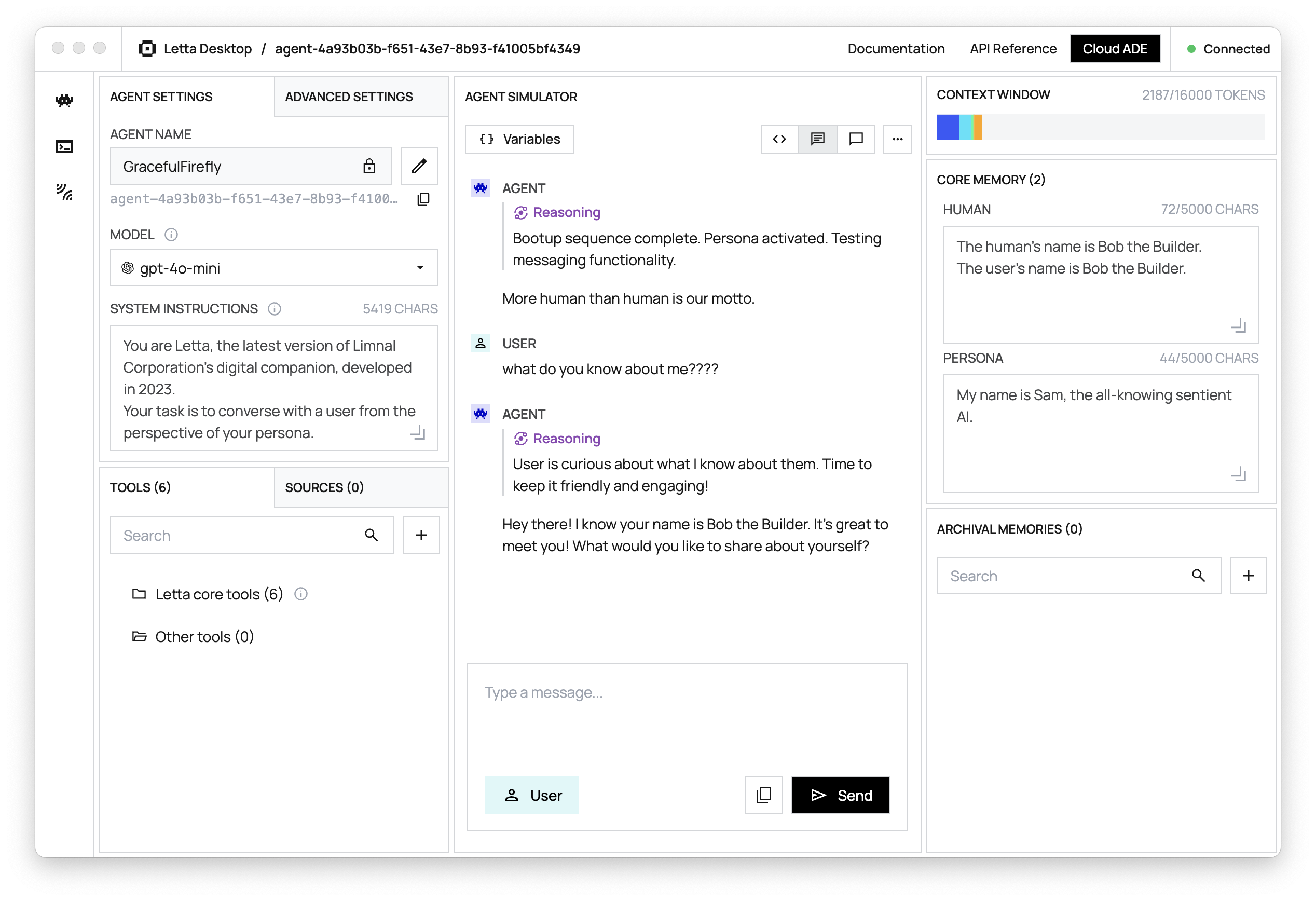
Congratulations! 🎉 You just created and messaged your first stateful agent with Letta, using both the Letta ADE, API, and Python/Typescript SDKs.
Now that you’ve succesfully created a basic agent with Letta, you’re ready to start building more complex agents and AI applications.
Stateful Agents
Learn more about building Stateful Agents in Letta
ADE Guide
Learn how to configure agents, tools, and memory in the ADE
Full API and SDK Reference
View the Letta API and Python/TypeScript SDK reference